SDKBox

SDKBox is a free tool for mobile game developers that aids in easily integrating popular social services and other SDKs with just a few lines of code. Support for nearly 30 SDKs such as Apple and Google's IAP In-App Purchases, all SDKs are rigorously tested and officially certified. SDKBox currently only supports Android and iOS. Please visit SDKBox's Homepage for more information.
Integration SDKBox
Using Creator open the project that needs to integrate SDKBox. Open the Build panel from the Menu bar -> Project. Select iOS/Android in the Platform of the Build panel, tick SDKBox, and then click Build.
When the build is complete, a Install SDKBox Plugin? selection box automatically pops up, select Yes to open the SDKBox window, and then click Import to import the desired plugin. There is a video that can be refer.
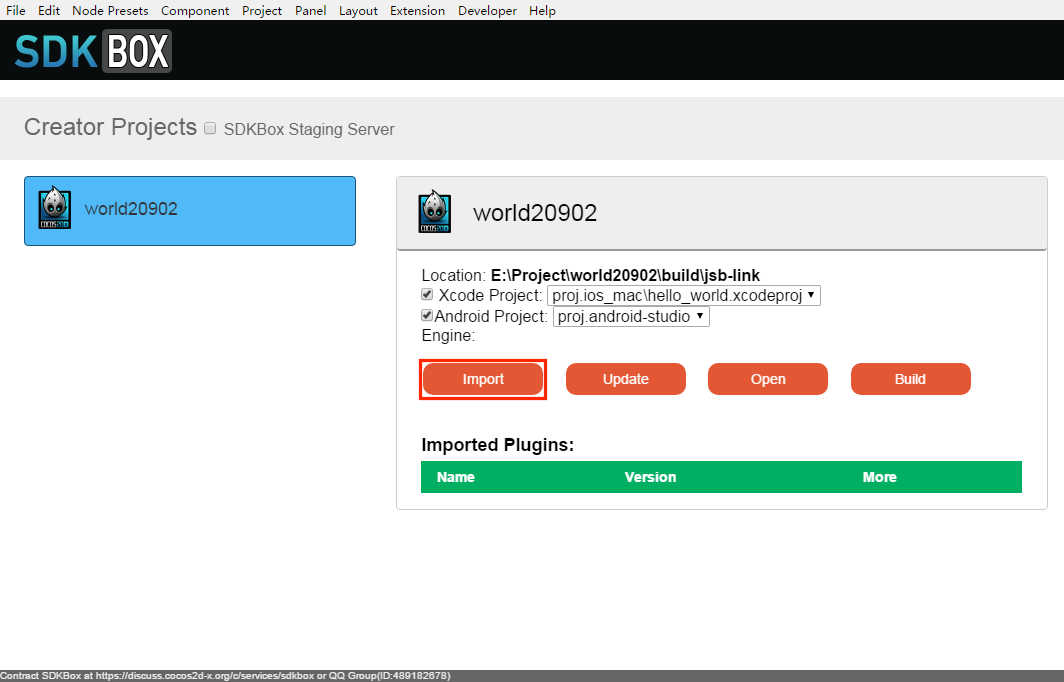
Usage
Once you finish integrate the SDKBox, you should be able to use it with javascript code. Here we'll use AdMob SDK as an example.
Add buttons
First add two button to scene, design ui like follow:
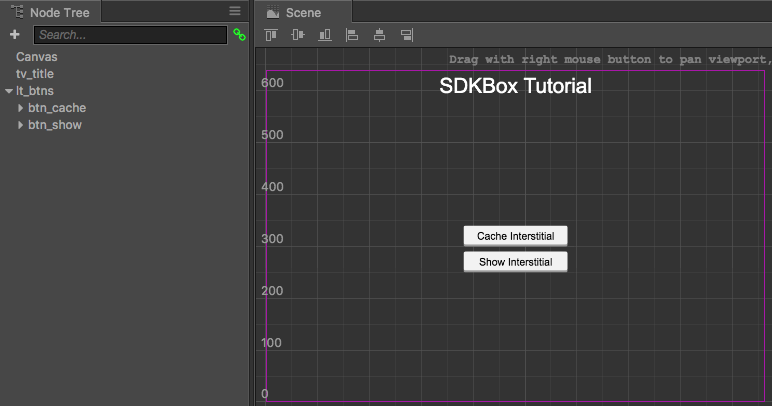
Click the + button at the top left of the Node Tree, and then click Create UI Nodes -> Node with Button. Then you can add the Button node to the Scene.
Create JavaScript Component
In the Properties, click the + button in the top left, and then select JavaScript to create a script. Rename the script to AdMob.js and add the following function, remember to initialize AdMob in the onLoad function.
cc.Class({
extends: cc.Component,
onLoad: function () {
//Add this line to onLoad
this.admobInit();
},
...
admobInit: function() {
//finish it after import admob, let it empty for now
},
cacheInterstitial: function() {
//finish it after import admob, let it empty for now
},
showInterstitial: function() {
//finish it after import admob, let it empty for now
},
...
});
Then select the Canvas node in the Node Tree. Click the Add Component button at the bottom of the Properties to select the Custom Component -> AdMob:
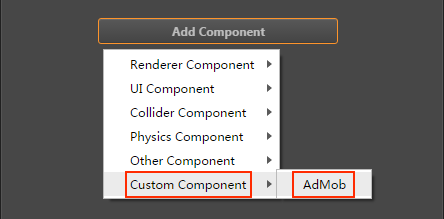
And then you can add AdMob component to the Canvas node:
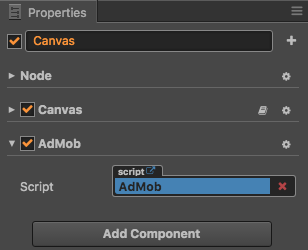
Add button click events
Select the previously created Button node in the Node Tree and you can see that there is a Button component in the Properties. Then set the Click Events property and drag the Canvas node that mounts the AdMob.js to the cc.Node of the Click Events property, as shown below. Please refer to Click Events for details.
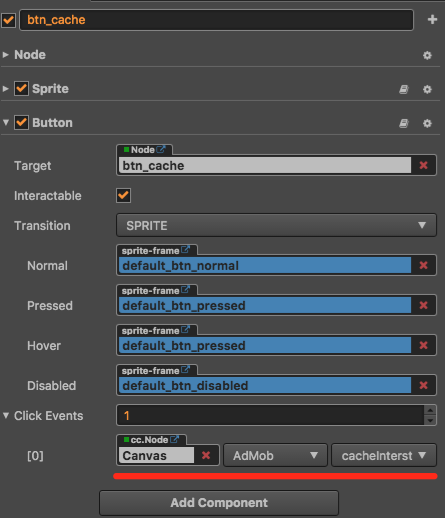
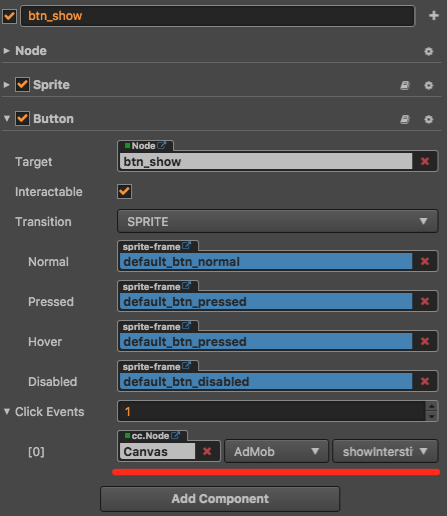
Configuration AdMob
According to AdMob account to configure the release package directory under the ./build/jsb-link/res/sdkbox_config.json file, fill in AppID, ad ID and so on. You can open the project folder by clicking the Open Project button at the top right of the editor.
Compile
After the configuration is complete, open the Build panel again, uncheck the SDKBox, and then click Build -> Compile -> Run below the panel. But the iOS platform, when the build is complete, you need to use Xcode to open the .xcodeproj file in the ./build/jsb-link/frameworks/runtime-src/proj.ios_mac directory to compile and run.
When you are finished running, click the Cache Interstitial button, and then click the Show Interstitial button to display your ad.
Reference code
The complete AdMob.js code that can be referenced is as follows:
cc.Class({
extends: cc.Component,
onLoad: function () {
//Add this line to onLoad
this.admobInit();
},
admobInit: function() {
if(cc.sys.isMobile) {
var self = this
sdkbox.PluginAdMob.setListener({
adViewDidReceiveAd: function(name) {
self.showInfo('adViewDidReceiveAd name=' + name);
},
adViewDidFailToReceiveAdWithError: function(name, msg) {
self.showInfo('adViewDidFailToReceiveAdWithError name=' + name + ' msg=' + msg);
},
adViewWillPresentScreen: function(name) {
self.showInfo('adViewWillPresentScreen name=' + name);
},
adViewDidDismissScreen: function(name) {
self.showInfo('adViewDidDismissScreen name=' + name);
},
adViewWillDismissScreen: function(name) {
self.showInfo('adViewWillDismissScreen=' + name);
},
adViewWillLeaveApplication: function(name) {
self.showInfo('adViewWillLeaveApplication=' + name);
}
});
sdkbox.PluginAdMob.init();
}
},
cacheInterstitial: function() {
if(cc.sys.isMobile) {
sdkbox.PluginAdMob.cache('gameover');
}
},
showInterstitial: function() {
if(cc.sys.isMobile) {
sdkbox.PluginAdMob.show('gameover');
}
},
});
Related reference links
- SDKBox's Homepage
- Service Provisioning
- For a workflow and detailed guide to using SDKBox in Cocos Creator, see the SDKBox Official Documentation.